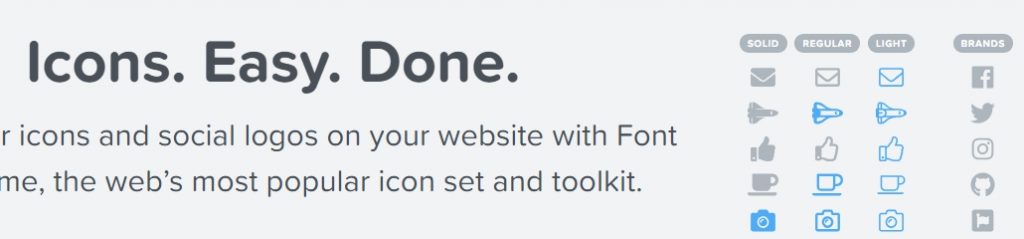 FontAwesome is great, but after upgrade to 5, there are prefix types (far, fas, fab) added and then the way to render with SVG/JS to make its mess. There are 2 types of use, but SVG/JS is way better in advance features to decorate the icons.
FontAwesome is great, but after upgrade to 5, there are prefix types (far, fas, fab) added and then the way to render with SVG/JS to make its mess. There are 2 types of use, but SVG/JS is way better in advance features to decorate the icons.
Not sure if it’s only me that seems the manual/instruction on how to manipulate the font awesome using SVG/JS does not work as promise. I have to figure it out myself.
So here is my solutions
This is jQuery toggle function to change from <i class=”fas fa-plus-circle”></i> to <i class=”fas fa-minus-circle”></i> icon
jQuery('.btn').on("click", function(){jQuery(this).find('[data-fa-i2svg]') .attr('data-prefix', 'fas'); if (jQuery(this).find('[data-fa-i2svg]') .attr('data-icon') == 'minus-circle') { jQuery(this).find('[data-fa-i2svg]') .removeClass('fa-minus-circle') .addClass('fa-plus-circle') .attr('data-icon', 'plus-circle'); }else{ jQuery(this).find('[data-fa-i2svg]') .removeClass('fa-plus-circle') .addClass('fa-minus-circle') .attr('data-icon', 'minus-circle'); }});
Explanation:
- There are 2 elements that shared ‘data-fa-i2svg’ attribute (<i> and <svg>)
- You have to find the element with attribute ‘data-fa-i2svg’ then add/remove class with original FontAwesome class which starts with fa-xxxxx.
- Change the attribute ‘data-icon’ to the FontAwesome class (eliminate the fa- prefix)
- Last thing, change the attribute ‘
data-prefix'to make it correct prefix type for each icon.
Leave a Reply
You must be logged in to post a comment.